

Neuromaster Software , LLC. | Copyright © 2013 | Warranties & Earnings Disclaimer | Terms of Service | Privacy Policy | Affiliates


Neural Network Trading & Investing
STEP 1. Set Trade Parameters
STEP 2. Create New Model
STEP 3. Review Results
STEP 4. Begin Trading New Strategy
STEP 5. Update Model for Daily Trade Signals
Always have a trade plan, use strict money management rules and review both your losing & winning trades.
MODEL EXAMPLE
Symbol: XLF (SPDR Technology ETF)
Shares Based: Fixed 100 Shares
Trade: Long Only
Optimization to Maximize: (Total Net Profit*Win Rate)
Stop Loss: 2 %
Start Date for Historical Data: 01/01/2013
Reserve Period for Testing: 90 Days
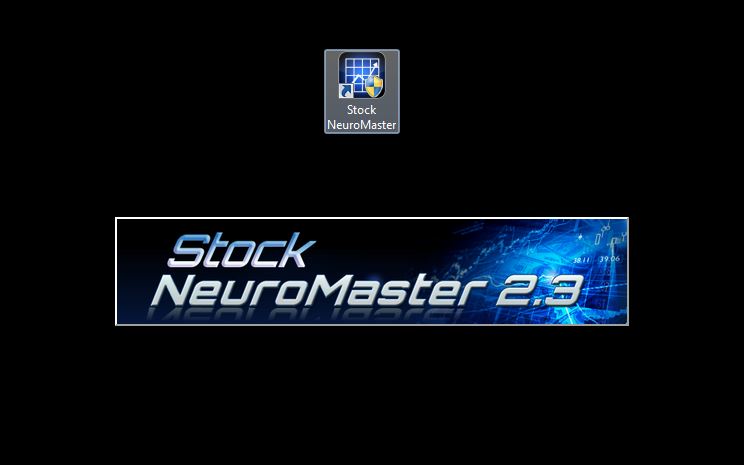
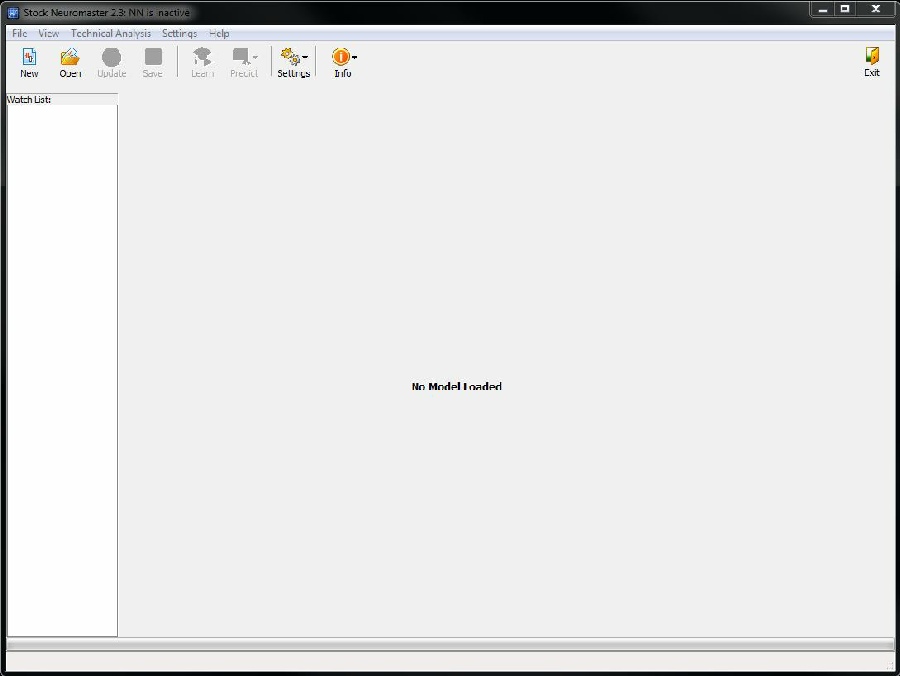
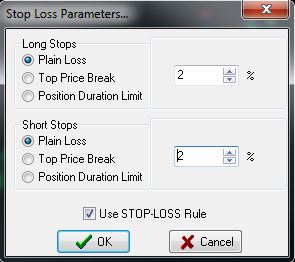
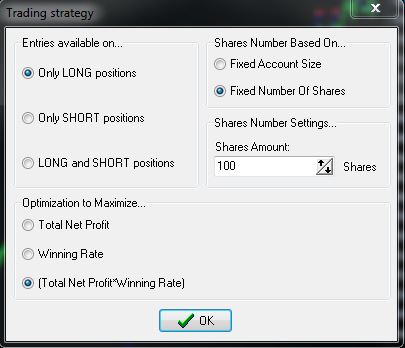
“Main Screen”
STEP 1. Set Trade Parameters
Select: “Settings”, then “Trade Strategy”
Select: “Only Long”, “(Total Net Profit*Winning Rate)”, “Fixed Number of Shares”, enter “100” shares
Select: OK
STEP 2. Create New Model
Back at “MAIN SCREEN”, select “New”
Enter Symbol: “XLK”, Model Name: ”XLK MODEL4”,
Enter Start Date: “01/01/2013”, Reserve Period: “90”
Select Model Type: “Model 4”, “End-
Select: “Finish”
Back at “MAIN SCREEN”
Enter next trade stop-
Select: “Settings”, then “Stop Loss Settings”
Select: “Use STOP-
Select : OK
After download click “OK” to stop losses.
Click “Yes” to learn new model.
Click “No” to reset sample period.
Software will now learn model. This will take time and depend on your PC.
STEP 3. Review Results
When finished learning model. The “Chart” tab shows trades and current position.
The “System Performance” tab shows trade stats and trade history.
If satisfied with model results add to your trade plan and strategies.
Click “Save” to save model.
STEP 4. Begin Trading New Strategy
Begin paper trading or live trading the recommended signals.
STEP 5. Update Model for Daily Trade Signals
Run Neuromaster Software
“Main Screen”
Select “Open”, select model to open:”XLK MODEL4”
Select “OK”
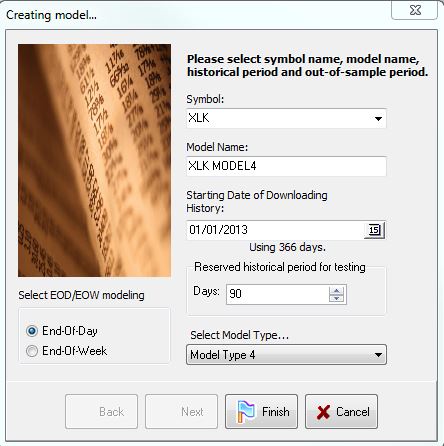
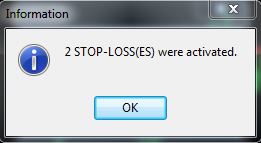
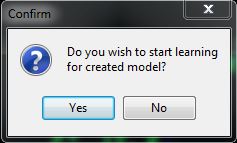
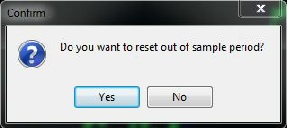

Software will now download historical data.
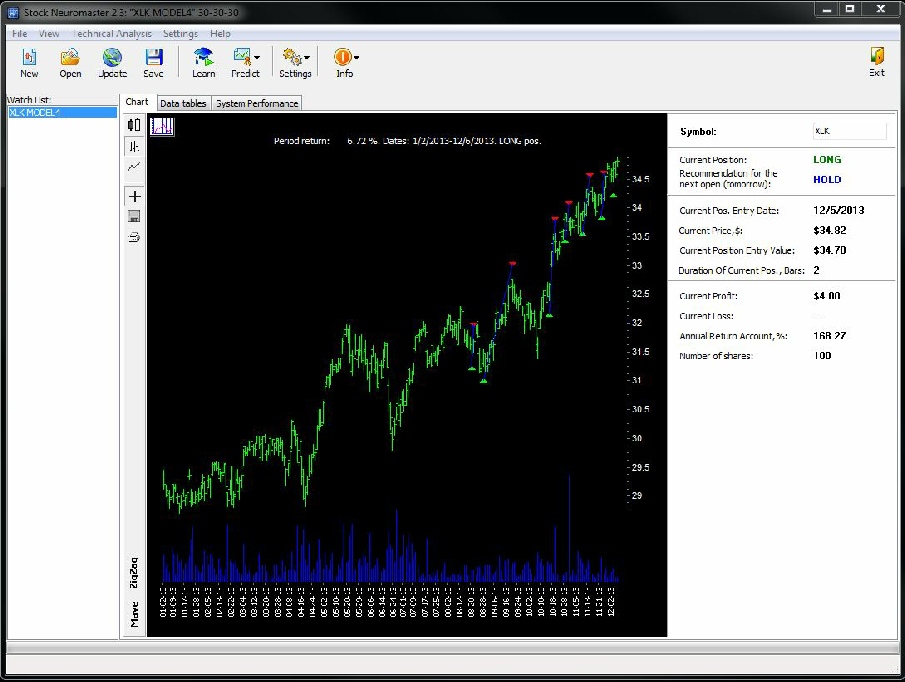
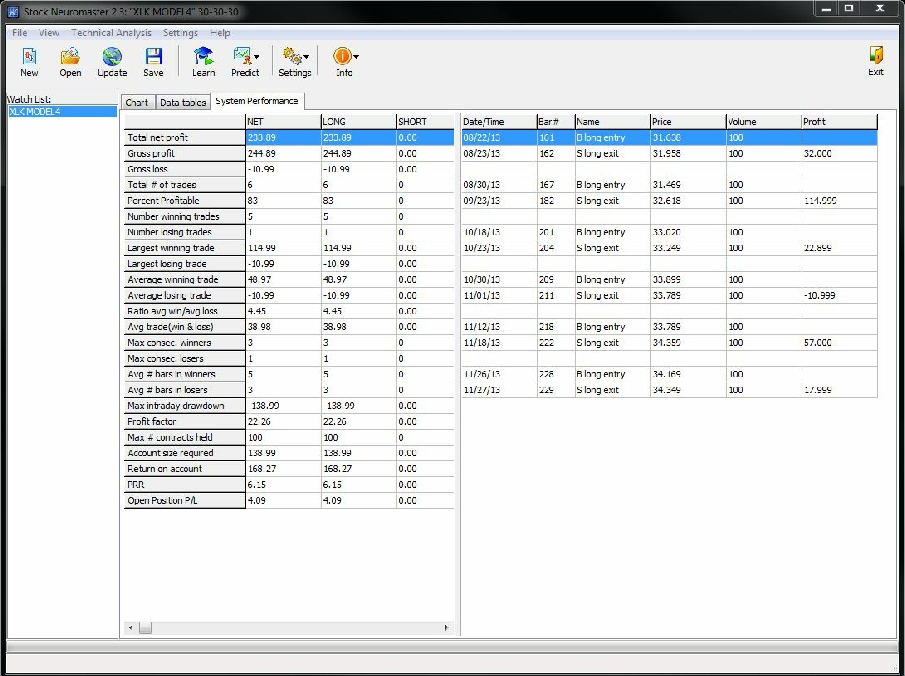
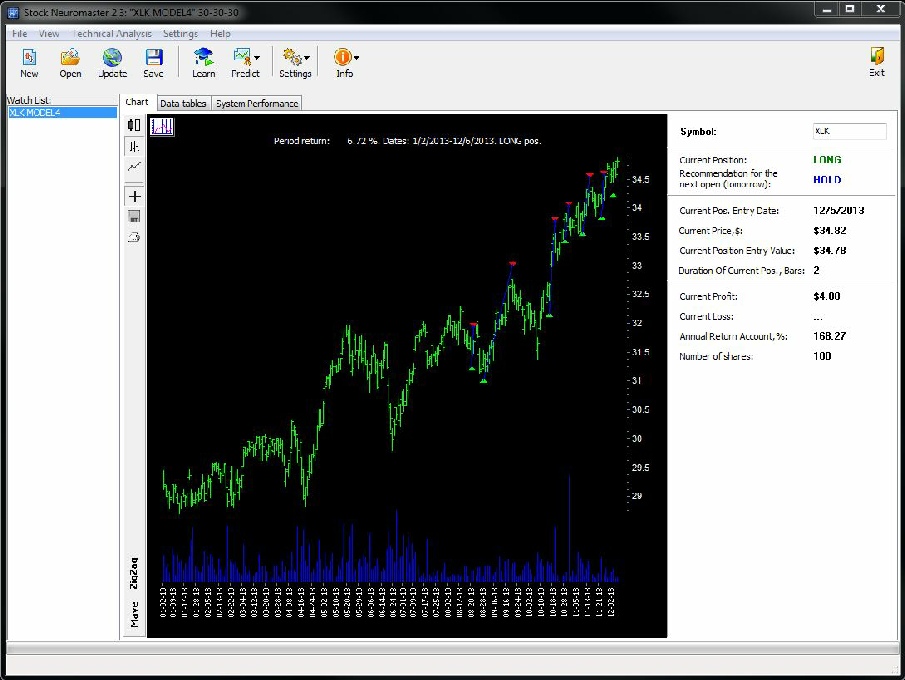
To update model, select “Update”
The next day’s recommendation is now updated.
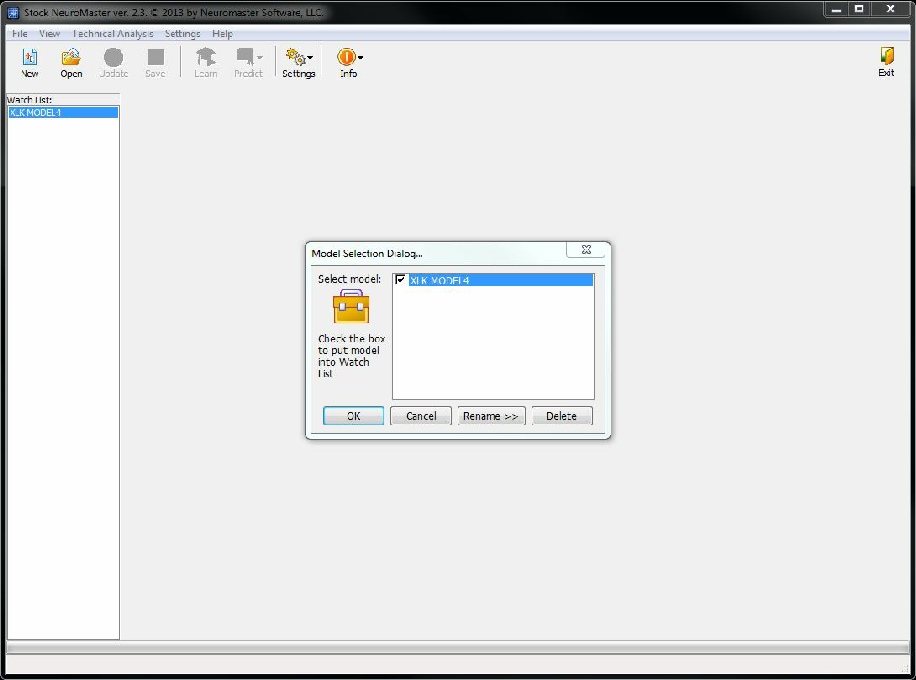
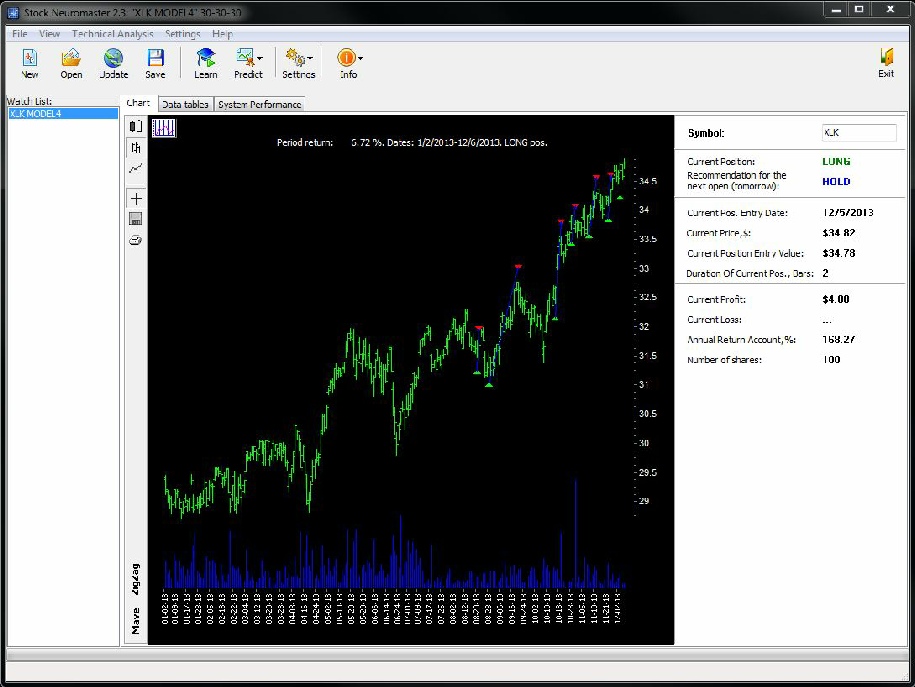
The following trade setup example is for training purposes only. Not an endorsement or recommendation to trade a particular stock.
From Desktop: Launch Neuromaster Software
“Main Screen
Save your model. To exit the software, select “Exit”